ABOUT LYFTA
What is Lyfta?
Lyfta is an award-winning, immersive learning platform where teachers can easily build or curate powerful, interactive and curriculum-aligned lessons that bring learning to life.
Lyfta helps educators to engage and inspire digitally-native children and young people; foster critical skills and values for navigating our changing world; and broaden horizons by giving children and young people opportunities to see beyond their everyday realities.
STORYWOLRDS
Lyfta Storyworlds
The Lyfta platform offers 60 immersive learning environments. Each brings to life a real human story through interactive 360° spaces and soundscapes, rich media content and powerful short films. Lyfta provides truly unique, compelling and impactful learning experiences for schools.


TEACHER INTERFACE
Teaching with Lyfta
The GBWD lessons on nutrition and healthy lifestyle are just a fraction of the vast learning content on Lyfta's platform. The content and resources are ideal for teaching a range of subjects including literacy, PSHE, RSE, geography, citizenship, PE, science, RE, design & technology and align with the UN SDGs’.
LET’S BEGIN
Let’s Start Teaching with Lyfta
We’ve provided instructions below for how to launch the Global Be Well Day lesson for your students. If you prefer video over text, we warmly recommend watching the onboarding video, prepared by our training team, which you can see here on the left
Alternatively if you’d like a printable PDF, use the button below to download and print instructions.

How to have the best experience with Lyfta
To get the best experience with Lyfta, we recommend that you use either a desktop or laptop computer running Windows 10 or Mac OS X and Google Chrome as your browser.
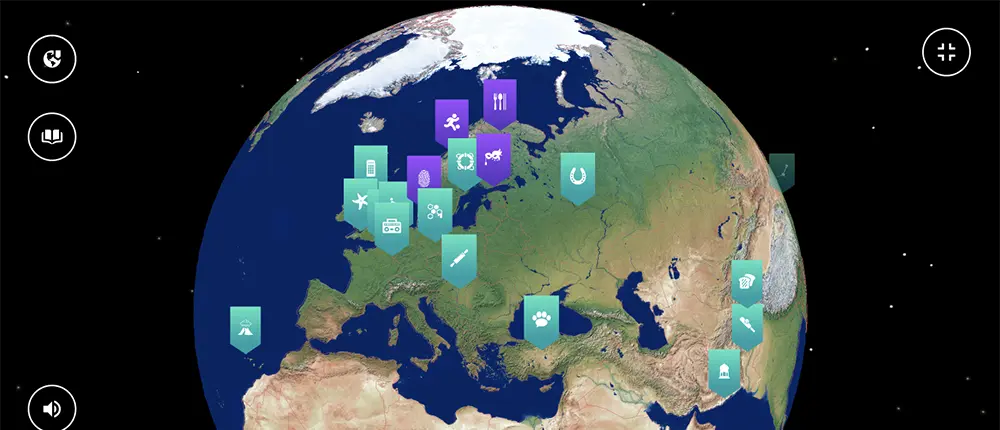
Language Options
Your platform language may be in English by default, but you can change it easily to Spanish or Portuguese by clicking the language options from the right hand corner at teacher.lyfta.com. You can access all the material that is available through the search.
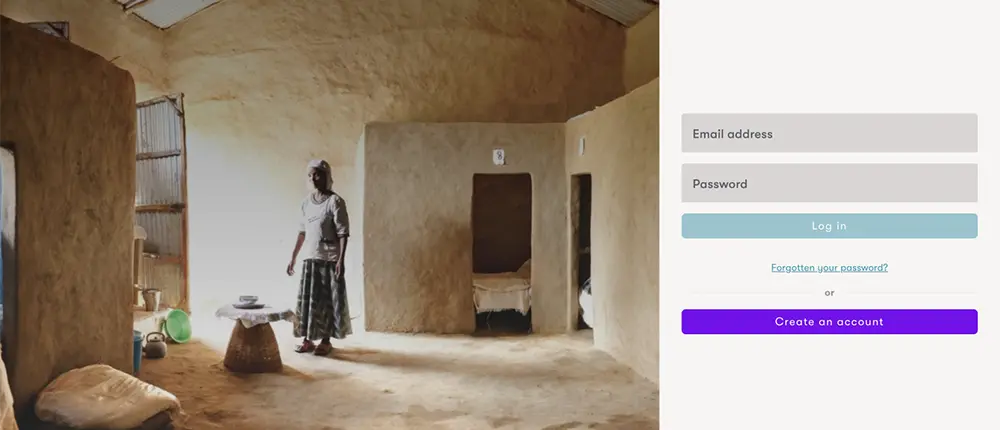
How to set your password and login
You will have received an email from us with the subject line “Welcome on board”. This would have given you the opportunity to set your password. If you missed that email, you can go to this page and type in your email address and click on ‘Forgotten your password?’ to reset your password. After setting your password, you can go to teacher.lyfta.com and log in with your email address and password.
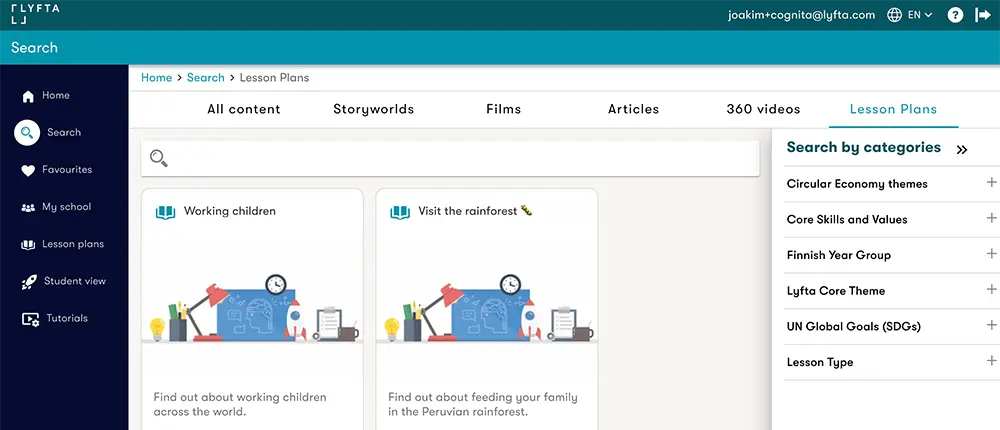
How to access lesson plans
Once you login, please use the search function to search for the GBWD lesson. Click on the magnifying glass on the left hand side of the screen to open the search. Click on the lesson plans tab and then type into the search bar 'Cognita'. You will then be presented with different lesson plans and materials based on languages and age groups. The GBWD lesson is adjusted to different ages.
Choosing the right lesson plan
- Select the lesson that is suitable for you and your students.
- As you can see, there are lessons in different languages and levels. Cognita GBWD ENG 12-14 is a lesson in English for students aged from 12 to 14, for example. Choose the language and level that suits your students.
- Please note that there are more lessons available on the platform in English which you are welcome to use. However, the official GBWD lessons are named separately and begin with “Cognita GBWD”
Teaching the lesson
- Open the Lesson Plan, click 'Teach' and select 'In front of the class' then simply share your screen.
- Simply share your screen to teach with Lyfta from the front. Once you start your lesson, the lesson card displays the lesson plan name and lesson description.
- Click 'LET'S GO!' to begin. As you progress, click on anything that 'jiggles' on the screen and this will move you forward.
- Once you begin, the quest tracker is displayed on the right to show you the percentage of tasks completed and the lesson activity that is active which you must click to progress.
- Task cards appear from the bottom of the screen and can be closed with the 'X' to see and explore the Lyfta globe. The current task is highlighted in red; simply click on the red icon to reopen a task card.
- To move through the lesson, you must complete each task card before moving onto the next one. Use the buttons at the bottom of each task card to complete the task and automatically open the next one.
- When you have finished teaching the lesson, simply close the tab to return to the teacher interface. Click 'End lesson' in the top right hand corner to end the lesson.
- Please view the help video or PDF document for more support on launching the lesson. Alternatively see the ‘Support’ section below to find out about how to access help.
Support
If you ever face a problem, you can reach out to us via the chat box on the bottom right corner and our customer service team will reach out to you as soon as possible. We are located in the GMT+0 time zone so this may affect the response times.